How to use CyberDuck to access SWIFT¶
CyberDuck is an application for Windows and MacOS that allows you to easily access files and folders in ScienceCloud Swift Containers.
Download and Install¶
Download CyberDuck for Windows or MacOS from https://cyberduck.io/download/ and follow the on-screen instructions.
Alternatively, with MacOS and Homebrew you can also use brew cask install cyberduck from a Terminal to download and install the application.
Connect to the Swift Container Store¶
Start the CyberDuck application and click the "+" symbol in the bottom left corner to add a bookmark for a server.
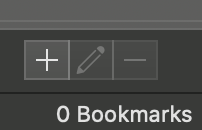
Select "OpenStack Swift (Keystone 2.0)" from the dropdown menu and fill in the following values:
| Field name | Value |
|---|---|
| Server | cloud.s3it.uzh.ch |
| Port | 5000 |
| TenantID:Access key | <SC_project>:<UZH_username> |
| Secret Key | <UZH Webpass> |
| Path | <container_name> |
For example, if your project name is my.project, your UZH shortname is example, and your container name is test_container, your menu would look something like this (with the secret key being your UZH Webpass password):
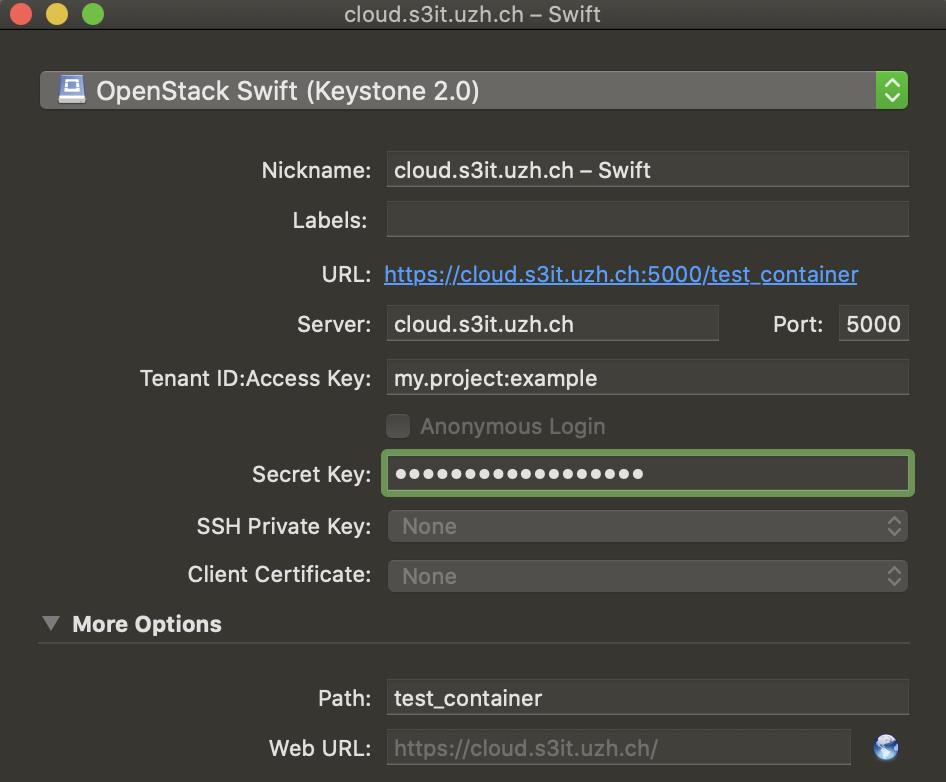
When this information is correct you may close the window, and the bookmark will be visible in your CyberDuck menu. You may then right-click on the bookmark and click "Connect to Server".
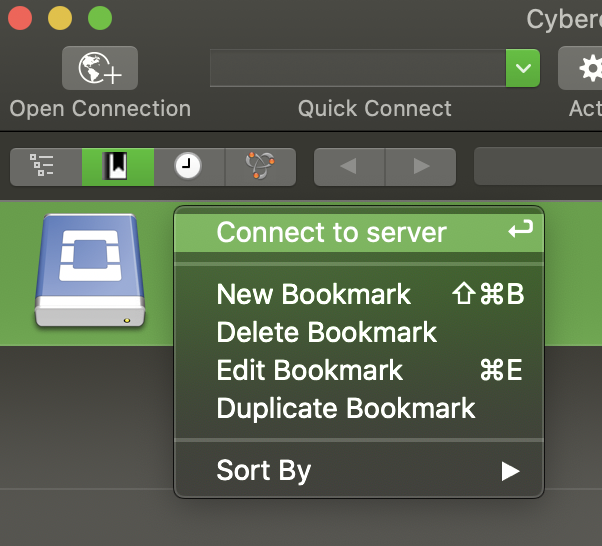
If done correctly, you should see a listing of items load that matches the files/folders within your container -- and which are also visible in the https://cloud.s3it.uzh.ch/project/containers/ menu. For example, this container has a single directory named test_folder.

If you see a listing of files/folders, you're all set!
More information¶
Can be found at How to use SWIFT object store.