Object Stores Management with Cyberduck¶
Cyberduck is a graphical user interface application for Windows and macOS that allows you to easily access files and folders in ScienceCloud Swift Containers.
Download and Install¶
Refer to the generic guide Data Transfer with Cyberduck for instructions on downloading and installing Cyberduck.
Connect to Swift Container¶
For detailed step-by-step instructions, refer to the connecting to storage section in the generic guide Data Transfer with Cyberduck.
The connection settings for the Swift container are provided below.
Connection settings to the Swift Container (Keystone)¶
Select OpenStack Swift (Keystone 3) from the dropdown menu and fill in the following values:
- Server: cloud.science-it.uzh.ch
- Port: 5000
- Project:Domain:Username: <ScienceCloud_project>:UZH:<UZH_username>, where Domain is "UZH"
- Authentication: UZH Active Directory (AD) password
For example, if your ScienceCloud project name is my.project and your UZH shortname is my.username, your menu would look something like this with the password being your UZH AD password: 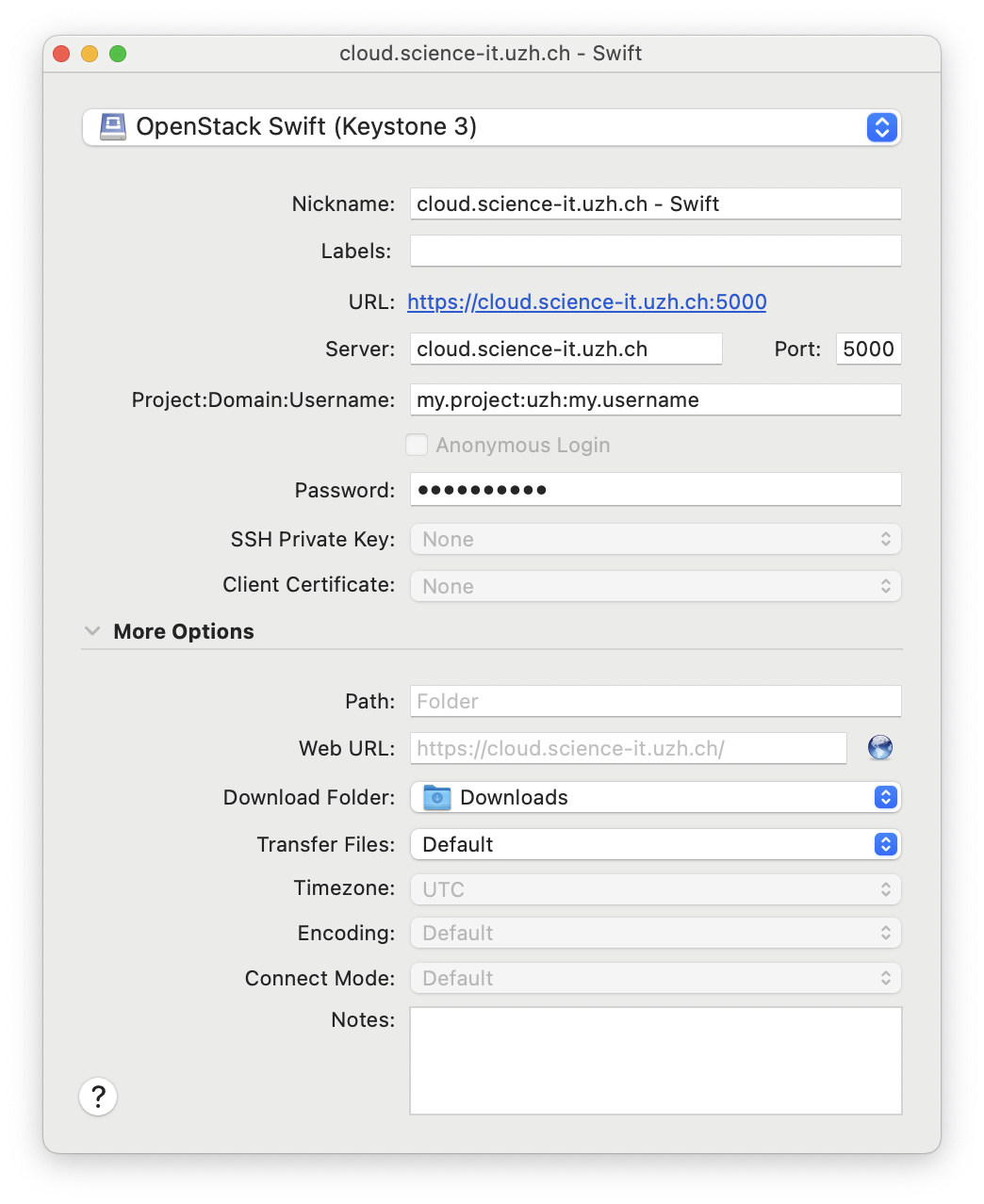
If done correctly, you should see a listing of items load that matches the files/folders within your container, and which are also visible in the https://cloud.science-it.uzh.ch/project/containers/ menu.
Manage containers¶
Create a container¶
On your first login, you will need to create at least one container (folder) to store your content.
Choose File → New Folder and specify a name. Currently, only RegionOne is available on ScienceCloud.
After the container has been created, you may start adding your content to the storage platform.
Upload / Download / Syncing¶
Managing content is straightforward. Right-click on the container and choose one of the following:
- Upload: prompts you to select a file to upload.
- Download: starts downloading immediately. To change the destination folder or file name, choose Download To or Download As.
- Synchronize: keeps a directory tree synchronized from Swift storage to your local host. Choose Synchronize and specify the directory when prompted.
- Delete: deletes an object. Right-click the object and choose Delete.
Additionally, you can limit bandwidth and the number of concurrent connections using the toggle in the lower-right corner of the transfer window.
Share files using temporary URLs¶
A private object stored in your container can be made publicly available for a limited time using a signed URL (temporary URLs). This URL grants access to anyone to download the object; however, it includes an expiration date and time, after which the URL will no longer work.
To copy the signed URL, right-click the object and select Copy URL.